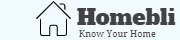Anyone who relies on their oven for most of their cooing needs easily gets frustrated when the oven fails due to a specific error. It is even more disturbing when this happens when you need to put a dish ready to bake. Fortunately, most of these errors can be fixed. All you need is to understand how to troubleshoot once you know what the problem means. One of the most common errors is the SE error code, which displays every time your oven fails to respond to commands given to it. It may also happen when the oven begins to cook spontaneously. The important thing is to understand how best to solve this issue. This article explains what the issue means in detail and proffer solutions to consider each time these error codes occur.
What Does Samsung Oven SE Error Mean?
An SE error code will pop up majorly because of keyboard malfunctions or a fault control panel/board. The triggers are diverse, which means that solutions to this problem will also vary. The important thing is to find out which of the triggers you need to fix. This may involve paying attention to certain symptoms, especially if the general troubleshooting technique fails to work. Like most other error codes that are read and interpreted wrongly, the SE code is actually 5E. The five are often confused with S, but in both cases, the issue means that the keyboard has a problem or more than one issue.
1. Control Board Failiure
The SE error code means that the control board is failing. The first thing you should do is to ensure that there is no failure on the control board. To guarantee that the control board is okay, restart your oven by unplugging then plugging it again. This can be achieved by:
- Unplugging the oven from the power outlet
- Wait for a minute or two
- Switch the power on
- Start the oven
If after doing this, the SE error code disappears, then you can use the oven because it is now fit for use. When it reappears soon after, there is a high chance that the keyboard, wiring, and sensor unit’s tracks could be faulty. In such a case, the unit will require further diagnosis. It is only by examining the issue that you can come up with a solution that permanently fixes the issue.
However, there is always the possibility that the error may not clear even after troubleshooting and fixing the issue. In such a case, you may have to bring in an expert to examine the appliance further. If you suspect electrical faults, make sure to avoid doing any further repairs unless you are a certified electrician. If you have a spare Samsung control board (view on Amazon) for your Samsung oven, you can replace it. You need to make sure that the part you have is compatible with your oven’s model.
- Disconnect the oven’s power by switching the circuit breaker off. This will prevent you from being electrocuted.
- Turn the oven around to have access to the back.
- Take out the screws that secure the upper rear panel of the oven.
- Remove the panel.
- Lift up the plastic and pull out the ribbon cable on the control board.
- Unscrew the screws that secure the control board to the plastic frame at the back on the oven’s control panel.
- Take a picture of where the wires go on the control board then disconnect them. This will help you know where they go when it comes to connecting them again.
- Get your replacement control board and position it on the plastic frame.
- Use the screws to hold the control board in place.
- Reconnect all the wires to the control board. You can use the picture you took earlier as a reference.
- Insert the ribbon cable back in the plastic tab.
- Push the tab down to hold the ribbon cable in place.
- Put the back panel back in place and secure it with the screws.
- Switch on your circuit breaker.
- If your Samsung oven keypad is not working after this, call a technician to fix it.
2. Sticky Keys
Sticky keys should be the first sign that something is wrong with your oven. This happens when none of the keyboard keys work when pressed. Instead of the buttons to respond to specific commands, they tend to display the SE code. The random mode may also set in, especially if you press on the sensor module often and strongly. This always consists of two films that come with applied conductive paths and pads, both of which are opposite each other. This causes two thin membranes to be stuck together. You can restore the keys performances and remove the SE codes by doing the following:
- Disconnecting the device from the power source
- Disconnecting all cables from the panel, including ground, power, and sensor signal transmission.
- Using a fan heater or hairdryer, warm up the front of the control unit.
- Use a sharp tool to pry off the film from below.
- Unstick the membrane from the case from the bottom to the top and from left to right. Be careful and avoid jerking as this may damage the cable from the right side.
- Stick up the intervals between the contacts with a narrow scotch
- Put the film back
- Switch the unit on and consider the response of the buttons
This will help to restore the normal signal admittance when it is pressed because the SE error is often associated with the subsidence of a thin membrane and not necessarily a poor contact. The gap clearance between the upper and lower surfaces increases because of a stuck scotch.
3. Damaged Keyboard
A damaged keyboard can also trigger the SE error. This happens when moisture gets into the inner film space, causing a short circuit. Consequently, there is strayed power and current leak. The common symptom when this happens includes periodic freezing of the oven, where buttons lose their optimal conductivity when pressed. What’s more, it does not matter which mode it is in. Sometimes it suddenly begins to warm up and then switches off, displaying the SE error.
In this case, you may have to reinstall the touchpad (View on Amazon). Alternatively, replace the buttons with micro switches. Follow the procedure below:
- Unplug the cord from the power outlet
- Remove the casing
- All cables should be disconnected from the control module
- Use a dryer to warm the touch panel
- Carefully remove the flexible film by moving it to the right side
- Use a marker to mark the location of the keys
- Drill holes of the right diameter size
- Install the new micro-switches
- Solder the switches with cable from the computer
- The resulting harness should be connected to the control unit
- Stick the membrane back
- You can then switch the microwave oven on and check if it works as it should
4. Control Panel Is Shortened
If the control panel is shortened, this can trigger the SE error. To reset your oven to try and clear up this issue, you need to replace the touch control panel and not the circuit board. Before you try and replace the touch control panel, you need the full model number to look up the correct part number and the full model is located on a sticker around the front frame of the oven. You can see the model if you just open the door or remove the drawer below the door if there is one.
To replace your Samsung ovens control panel:
- Switch off the circuit breaker. You can do this by unplugging the power cord. This will help you avoid the risk of electrocution.
- Take out the screws at the top of the oven which holds the front grill in place.
- Open the oven door and remove the front grille.
- Take out the screw on the left side of the control panel. Remove any screws behind the panel as well.
- Lift the control panel assembly up.
- Lower the control panel down.
- Unscrew the grounding wire from the control panel. You can use a Philips head screwdriver to do this.
- Disconnect the wires from the control board. Take a picture of where the wires go on the control board before you do this.
- Get your new control panel assembly and reconnect all the wires to the control board on the panel. You can use the picture you took earlier for reference.
- Insert the plastic tabs into the slots on the sides of the oven.
- Secure the panel using the screws you took out earlier.
- Return the front grille and the screws which secure it.
- Switch on the circuit breaker after you’ve plugged the oven back in.
5. Check If The Panel Is Locked (Child lock)
Before you determine that the control panel is faulty, you should check if the control panel is locked. The shape of the Control Lock varies by model but it is usually indicated by a lock icon, code L (or Lock), or both. This will let you know if the control panel was actually broken or if it was locked. To turn off the child lock on your control panel, press the child lock button for 3 seconds. The way of unlocking may differ depending on the model of your Samsung oven.
6. Check The Available Panels For The Current Function
You need to check if the function that you’re trying to select on the panel is actually available as some models only light up the buttons that are currently available and will ignore all input from other buttons because they are not available at that time. You also need to make sure that the reason you can’t select a certain function is that some functions can’t be selected depending on the selected function and setting order.
If you’re trying to select functions like Pyrolytic cleaning, and meat probe, you won’t be able to select them if a divider is inserted. If you’re trying to select Twin cooking and it’s not working, this is because it only works when a divider is inserted. The cooking modes that can be set differ depending on the cavity (Single, Upper, Lower) selection.
If you’re trying to select the Meat probe function and it doesn’t work, you need to make sure that the probe is inserted into the oven. Functions like Pyrolytic cleaning will be disabled when the probe is inserted.
7. Check if there is any foreign matter caught between the buttons.
Make sure to remove any foreign matter between your control panel buttons and try selecting a function again to see if it’ll work. Any matter stuck between the buttons can render it useless until the object is removed. Some food particles may have gotten stuck over a long period of time when using your oven.
8. Check If The Panel Is Wet
If your touch panel is a touch model, you need to ensure that the panel isn’t wet. If it is, remove the moisture and then try to select a function. Water might interfere with the sensors on the panel so making sure that it’s dry will allow you to use your control panel like normal again.
9. Faulty Tracks
The SE error can also come up when the racks are faulty. In this case, the unit fails to respond to any pressing. This can come about when the cable is burnt or oxidized due to moisture. The best way to fix this would be to restore the sensor tracks as follows:
- Start by disconnecting the appliance from the main power source and then removing the cover.
- Unscrew the top bolt to disconnect all cables including the current supply, grounding, and sensor signal
- Open the oven and unscrew the four bolts holding the front board.
- Remove the latched and proceed to warm it using a hot air gun or a household fan.
- Remove the bottom film from left to right using appropriate tools. First, move it up, and then towards the right. Resist any temptation to jerk it out.
- Disconnect the next membrane to access the damaged parts causing the SE error to display.
- Remove the insulation by wiping it off.
- Use a multi-meter to test the tracks.
- Apply a conducive glue to all the empty parts
- Wait for the glue to dry, which could be anything from 2 to 3 hours.
- Use a thin awl to separate the tracks and test the contacts to avoid short-circuiting.
- Stick the repaired place with scotch on both sides. This eliminates the possibility of condensation penetrating in.
- Assemble the appliance and check to see if the SE error occurs again.
If all the three methods described above fail to eliminate the SE error, then it may be time to call in a professional for assistance. While most Samsung appliances come with a self-diagnosis guide, which, when followed, clears most of the errors, sometimes the issue is deeper than you can handle alone. In such cases, several attempts to troubleshoot the oven will fail miserably. Fortunately, all is not lost since you can simply call the customer care desk for assistance. A professional repair technician will be sent to you. The expert will then take a professional look at when the SE error keeps displaying despite your efforts to fix it. You will have to take the recommendations from the expert if it gets to this point.